Set automatic reply/out of office message in Outlook 2016 for Mac
Use this function to let people know when you will be away from UCL.
Instructions
1. Select Tools from the top menu bar. Select Out of Office.
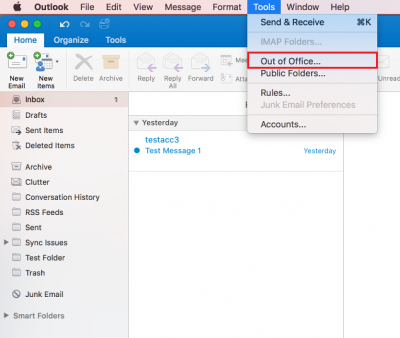
Fig 1. Out of Office option
View a larger version
2. An Auto Reply Settings window will appear. Ensure the 'send automatic replies for account ..' tick-box has been ticked for your UCL account.
3. Within the Reply once to each sender with field, enter your required text.
Tip: If you would like your Out of Office to turn on and off automatically during a certain time period, select the Only send replies during this time period tick-box and enter the start and end dates required.
4. To send your Out of Office to people outside of UCL, select the Also send replies to senders outside my organisation tick-box and ensure the Send to all external senders radio button is selected. Within the Reply once to each external sender with field, enter your required text.
5. Select OK to apply.
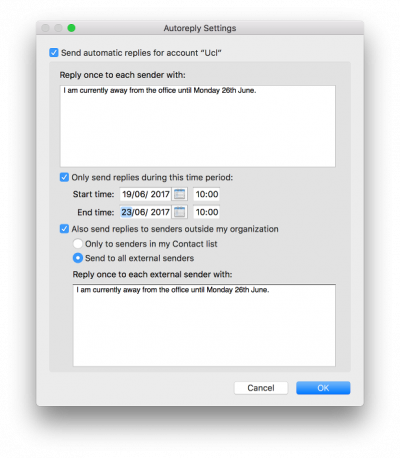
Fig 2. Out of Office message box
View a larger version
Related guides and other info:
Help and support
- Contact the IT Services.
Feedback
We are continually improving our website. Please provide any feedback using the feedback form.
Please note: This form is only to provide feedback. If you require IT support please contact the IT Services Help desk. We can only respond to UCL email addresses.
 Close
Close

