Show/hide Bcc field in Outlook Web Access (OWA)
You can hide recipients names by using the Bcc Field in OWA.
The Bcc field does not automatically display in OWA. This guide explains how to switch it on.
Before you start...
Check your browser compatibility to ensure you meet the minimum requirements for using OWA.
Instructions
1. In a new message window, select Bcc on the right-hand side of the 'To:' field.
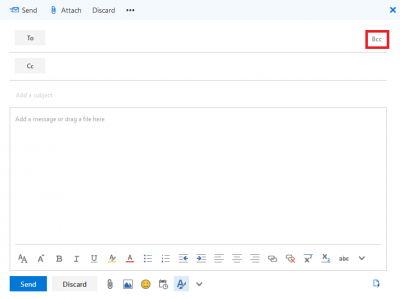
Fig 1. Option to show bcc field in OWA
View a larger version
Note: The Bcc field will not remain for all new messages. To make the Bcc field display permanently, follow the instructions below.
Always show the Bcc field
1. In Mail view, click on Settings (visible as a cog wheel icon) within the top-right corner. Select View all Outlook settings.
2. A Settings window will appear. Select Email. Select Compose and reply.
3. Tick the tick-box labelled always show Bcc. Select Save to apply.
Related guides and other info:
- Add an attachment
- Add a signature
- Create a message rule
- Send email in HTML or plain text
- Search for messages
Help and support
- Contact the IT Services.
Feedback
We are continually improving our website. Please provide any feedback using the feedback form.
Please note: This form is only to provide feedback. If you require IT support please contact the IT Services Help desk. We can only respond to UCL email addresses.
 Close
Close

