Send emails in HTML or plain text in Outlook Web Access (OWA)
You can compose email messages in HTML format or in plain text.
HTML allows you to control various elements such as the font, font size, colour and alignment. HTML messages can also contain pictures. Plain text messages are generally smaller and use less space in your mailbox, but you can’t format them.
This guide explains how to set your messages to either HTML or plain text.
Before you start...
Check your browser compatibility to ensure you meet the minimum requirements for using OWA.
Instructions
1. Within a new message, click on the ellipsis (...) button at the top of the message. Select switch to plain text.
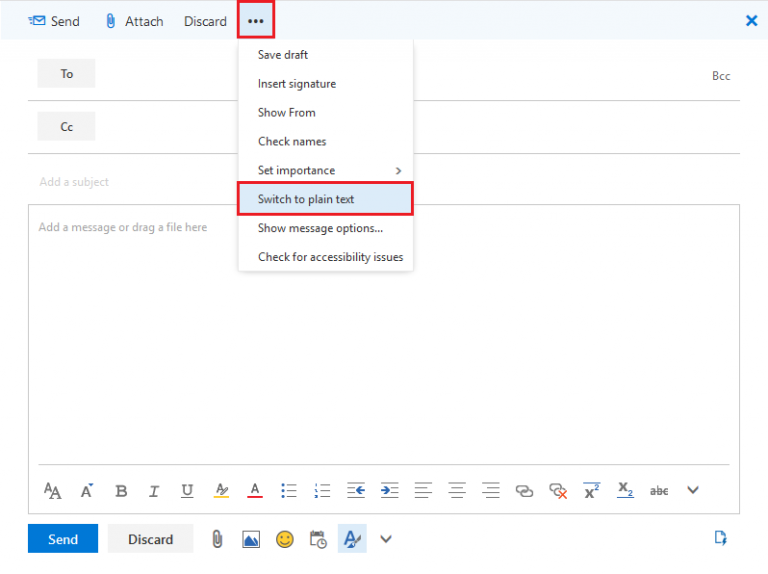
Fig 1. Option to switch to plain text
View a larger version
To set HTML or Plain Text permanently
1. In Mail view, click on Settings (visible as a cog wheel icon) within the top-right corner. Select View all Outlook settings.
2. A Settings window will appear. Select Email. Select Compose and reply.
3. Beneath Message format, Select HTML or Plain Text from the 'Compose messages in ... format' drop-down list. Select Save to apply.
Related guides and other info:
Help and support
- Contact the IT Services.
Feedback
We are continually improving our website. Please provide any feedback using the feedback form.
Please note: This form is only to provide feedback. If you require IT support please contact the IT Services Help desk. We can only respond to UCL email addresses.
 Close
Close

