How to add an agreement in SNOW
This guide explains how to add an agreement in SNOW.
This guide is aimed at...
- IT Administrators
Before you start...
You will need a SNOW user ID, to access this product (this is not your UCL user ID)
Chrome is not recommended for adding agreement in SNOW.
Instructions
1. When you log into SNOW you will arrive on the Home page showing either a default (Snowboard) or custom dashboard (if created).
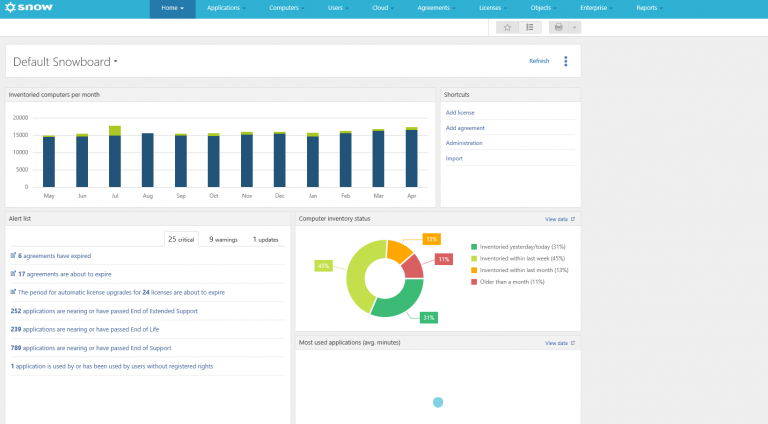
Fig 1 - SNOW Homepage
2. Agreements are added via the agreement form and can be accessed by either of the following 2 options:
- via the Default Snowboard Shortcuts > Add agreement
- by the Agreement drop down tab > Add agreement
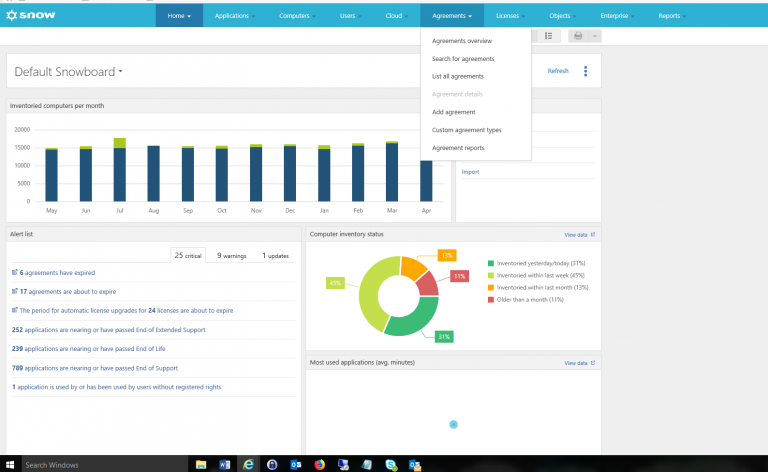
Fig 2 - SNOW Add Agreement form button
3. The first tab of the license form is the Purchase tab, this is where you can do the following:
- Choose Software Agreement, if not you can not link licenses to Agreement
- Enter the agreement number
- Enter the agreement name
- Subscription agreement - for agreements where we do not own the software
- Automatic licence upgrades - if licenses can upgrade when the agreement is active
- Selectable after expiration - The agreement can be selected after it has expired
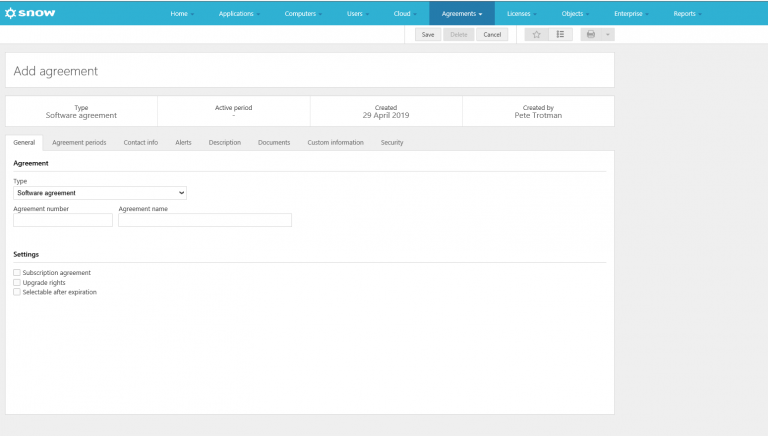
Fig 3 - SNOW Agreement form
4. The Agreement period tab is where you assign licenses to your department/business unit (BU). Click Add new period and choose the dates. To add more periods as you renew the agreement click add new period again.
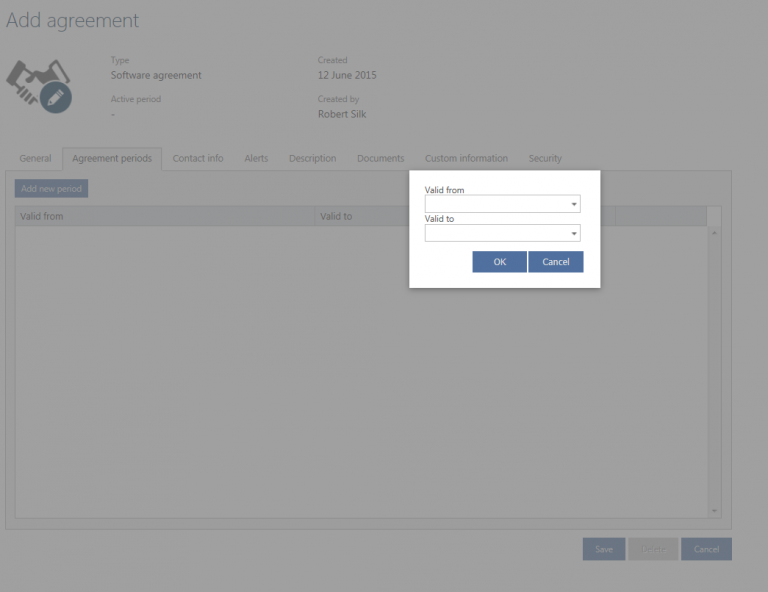
Fig 4 - Agreement period tab
5. The Contact info tab is where you can do the following:
Enter agreement contact details.
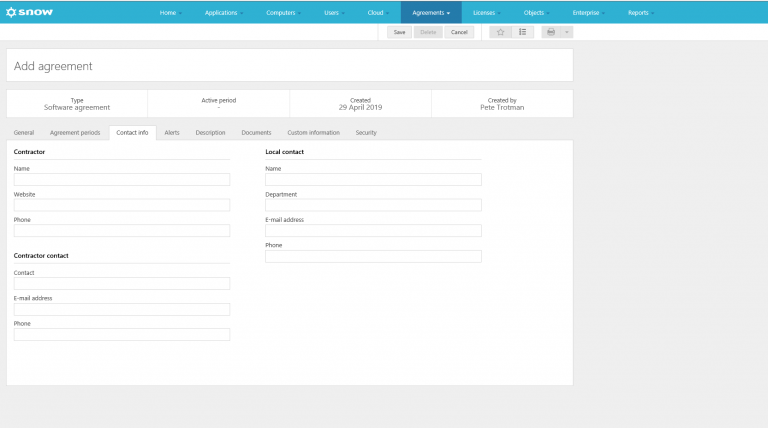
Fig 5 - Contact info tab
6. The Alerts tab is where select if you want to be notified in the dashboard when an agreement is about to expiry.
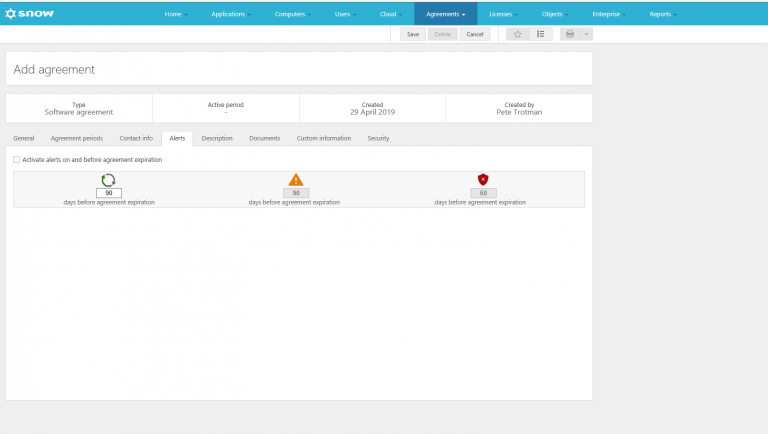
Fig 6 - Alerts tab
7. The Documents tab is where you can attach agreement files or any other agreement details to the agreement form
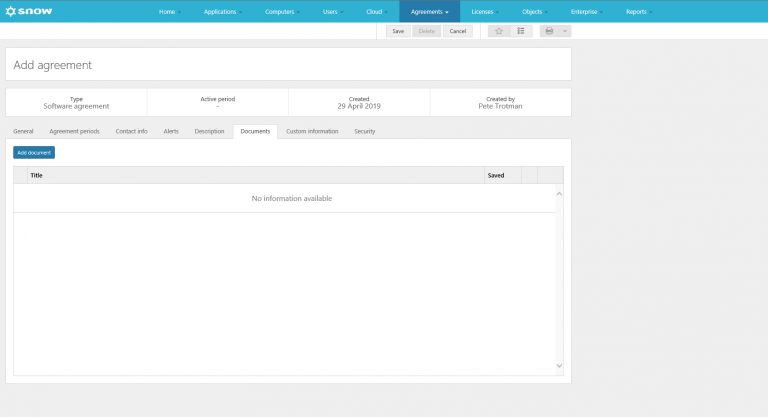
Fig 7 - Documents tab
8. The Security tab is where you set security. We recommend you assign your agreement to you departments and tick the Restrict access box.
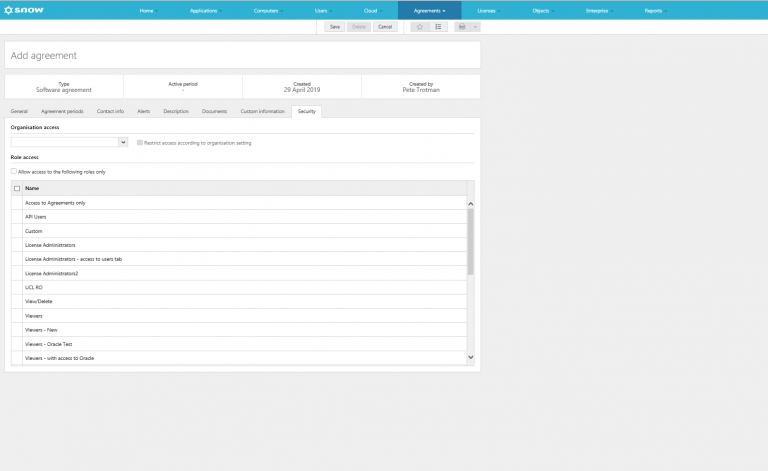
Fig 8 - Security tab
9. Once you have finished and click the save button.
Related guides & other info
Help & Support
For further help and assistance you will need to contact the IT Services.
Feedback
We are continually improving our website. Please provide any feedback using the feedback form.
Please note: This form is only to provide feedback. If you require IT support please contact the IT Services Help desk. We can only respond to UCL email addresses.
 Close
Close

