This guide will show you how to update your Citrix Receiver or Citrix Workspace app account URL.
This guide is aimed at...
- Students
- Staff
Before you start...
You will need:
- Your UCL user ID and password
- An internet connection
- A computer, tablet or smartphone running one of the supported web browsers
Instructions
1. Open your Citrix Workspace App (CWA) on your device.
2. Find the accounts in the Citrix Workspace app on your device.
- Windows - Top right hand side > Menu > Accounts
- Mac - Menu bar > Citrix Workspace > Prefernces
3. When you click on the settings or preferences areas, you might see an account showing 'store' or similar - Delete this
4. Add a new account with the URL: https://ucldesktop.cloud.com
Once added, you may see some slight differences in the login and landing screens. See below:
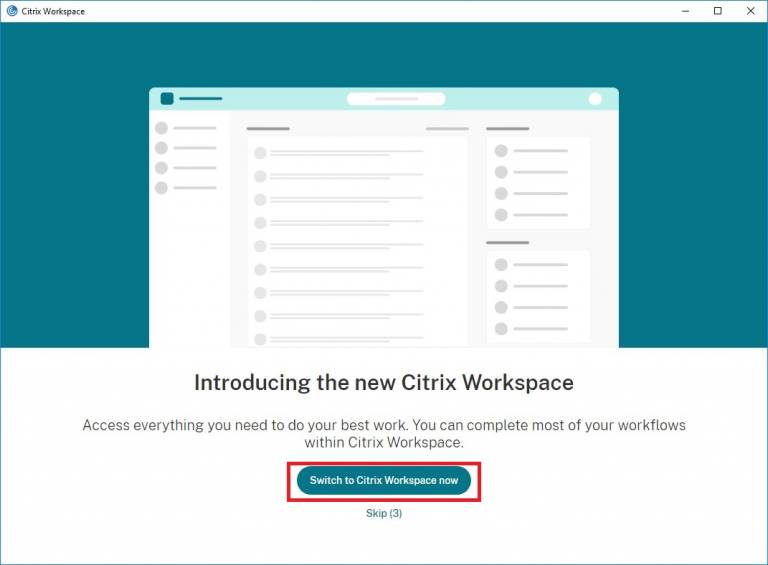

5. Select the option 'Switch to Citrix Workspace now.'
Once you open the desktop it will be the same experience as this has not changed.
If you with to use any of the applications directly from the apps section, these will not be present and should be accessed from within the “Desktop@UCL Anywhere” desktop.
 Close
Close

