Connecting to eduroam Wi-Fi with Apple MacOS
This guide explains how to connect to the eduroam Wi-Fi service for UCL staff and students.
This guide is aimed at...
- Staff
- Students
- IT Administrators
- SLMS staff
- Researchers
Before you start...
- You must be aware of and abide by the UCL Computing Regulations
- You must be aware of and abide by the JANET Acceptable Use Policy
- You need your UCL user ID & password – found on the front of your registration slip and must be appended with @ucl.ac.uk for connecting to eduroam (e.g. ucxxzano @ ucl.ac.uk)
Instructions
Method 1
The simplest and securest way to connect to eduroam is by using the eduroam Configuration Assistant Tool.
Please see Connecting to eduroam using eduroam CAT (Configuration Assistant Tool) for instructions.
Method 2
- Select the Wireless symbol from the menu bar (Fig.1)

Fig.1 – MacOS menu bar - If you are within range, the eduroam network will be displayed (Fig.2)
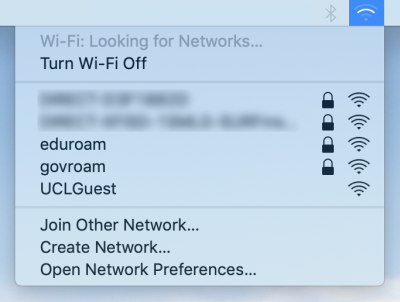
Fig.2 – List of available Wi-Fi networks - Select eduroam
- You will be prompted to enter your credentials (Fig.3)
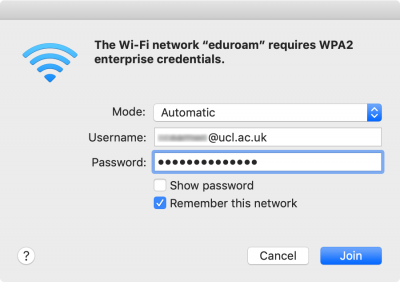
Fig.3 – Wi-Fi network log in window Enter the following details:
Mode: Automatic
Username: Your UCL user ID must be in the format userID @ ucl.ac.uk (e.g. zcxxano @ ucl.ac.uk)
Password: Your UCL password
Show Password: As required
Remember this network: If ticked, your password will be stored in the Keychain and you will not be prompted for your credentials again unless the connection fails.Click Join
You will be prompted to trust the GEANT certificate. Click Continue to connect to eduroam.
To make changes to your Certificate Trust Settings you may need to type in the password of your machine. Click Update Settings to connect.
Having trouble connecting?
For further instructions please see Wi-Fi troubleshooting & known issues.
Help & Support
For further help and assistance you will need to contact the IT Services.
Feedback
We are continually improving our website. Please provide any feedback using the feedback form.
Please note: This form is only to provide feedback. If you require IT support please contact the IT Services Help desk. We can only respond to UCL email addresses.
 Close
Close

