Create a new folder in Outlook 2016 for Mac
Manage your mailbox by using folders to store and organise your content. This guide explains how to create new folders.
This guide is aimed at...
- Staff
Instructions
1. Select the Home tab on the top toolbar.
If you would like to create a sub-folder of an existing folder, ensure you have selected the required folder first and select New Items > Folder.
If you would like to create a new top-level folder (at the root level of your account), ensure you have selected an existing top-level folder first (e.g. Inbox or Sent Items) and select New Items > New Folder at This Level.
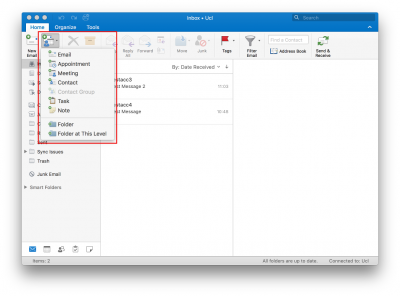
Fig 1. Location of the new Folder option
View a larger version
2. A new folder should now be created. Type in the name of your new folder and press Enter to confirm.
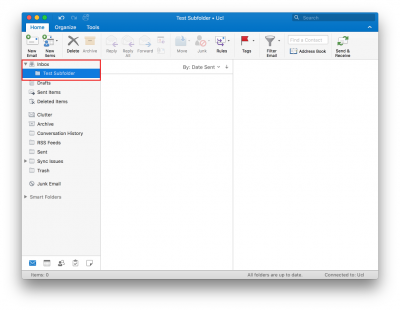
Fig 2. Example of entering the name for the new folder
View a larger version
3. You have now successfully created a new folder.
Related guides and other info:
Help and support
- Contact the IT Services.
Feedback
We are continually improving our website. Please provide any feedback using the feedback form.
Please note: This form is only to provide feedback. If you require IT support please contact the IT Services Help desk. We can only respond to UCL email addresses.
 Close
Close

