Desktop@UCL for staff: How to install applications on a UCL built machine
How to install applications on a Desktop @ UCL machine using the Software Centre onsite or offsite.
This guide is aimed at
- Staff
Before you start...
- Desktop @ UCL machine (laptop or PC)
- Be connected to the UCL network (either onsite or offsite)
Important: You will only be able install applications onsite using a wired connection/eduroam and offsite connected to UCL's VPN service.
Instructions
- Connect to the UCL network
- If you are onsite, connect using a wired connection or eduroam Wi-Fi at UCL
- If you are offsite, connect to UCL's VPN service. The required software is already installed on your Desktop @ UCL machine. Open Cisco Anyconnect, ensure you are trying to connect to vpn.ucl.ac.uk and click Connect. Enter your UCL user ID and password and click OK.
- Go to your Start menu
- Click on Microsoft System Centre
- Click on Software Centre
- A list of available software will be displayed (Fig.1)
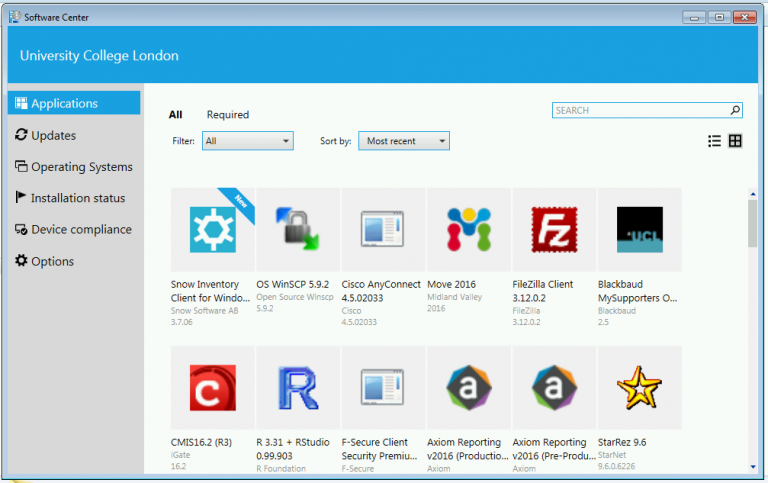
Fig 1 – Available applications in the Software Centre - Find and click on the application you want to install
- Click on Install (Fig.2)
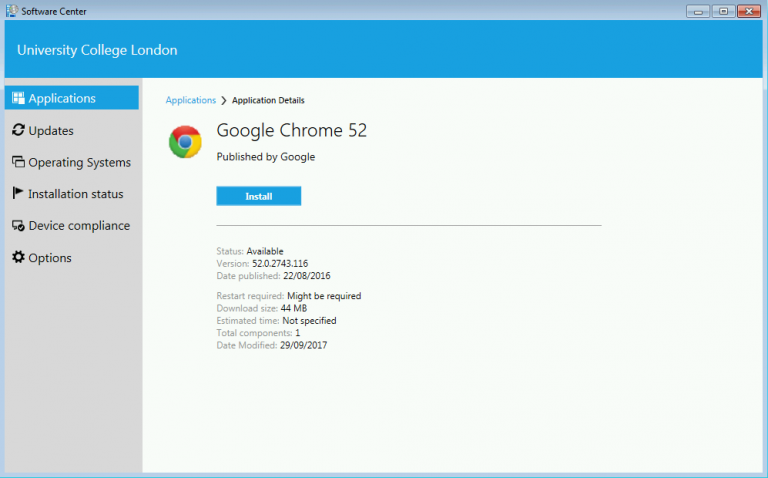
Fig 2 – Install button in Software Centre - Click on the installation status tab. The application status should read "Installed" when complete
Please note: Some apps may fail to download due to licence restrictions. If this happens, you will need to request access from the ISD IT Supplier and Asset Management Team.
Help & Support
For further help and assistance you will need to contact the IT Services.
Related guides
Feedback
We are continually improving our website. Please provide any feedback using the feedback form.
Please note: This form is only to provide feedback. If you require IT support please contact the IT Services Help desk. We can only respond to UCL email addresses.
 Close
Close

