Drupal CMS: Editing toolbar
Learn about the editing toolbar in Drupal.
Before you start
When editing use Chrome, Firefox or Safari but NOT Internet Explorer
Instructions
On the editing toolbar, you find the icons to manipulate text:
It allows you to add heading styles as well:
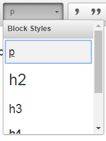
Heading styles should always be used starting with the largest i.e. the Title (H1), to the smallest i.e. h6.
On the styles menu you can choose from h2, h3, h4, h5 and h6.
People who listen to a web page rather than read need headings which is why they should always be used in the correct order, from larger to smaller.
People who read a web page tend to scan the page before they decide to read everything so they, too, need headings to help them scan faster!
You also use this toolbar to add a number of widgets, such as galleries, maps, videos, call-to-action boxes, columns, accordions etc.:
Please consult the list below for all the different types of edits you can perform and use their links for descriptions on how to use these.
If there is no link, it is because the feature doesn't require explanation.
| Icon | Descriptions |
|---|---|
| Cut - this works the same way as in any editing program | |
| Paste - this works the same way as in any editing program | |
| Copy - this works the same way as in any editing program | |
| Paste as plain text | |
| Paste from Word | |
| Undo previous action(s) | |
| Redo previous action(s) | |
Bold - don't make links bold and don't make too much text bold! Italic - limit the amount you make italic - best to use it only for titles of publications | |
| Bulleted and numbered lists | |
| hyperlinks, including email links and anchor links | |
| Anchor | |
| Insert horizontal line |
Help and support
Feedback
We are continually improving our website. Please provide any feedback using the feedback form.
Please note: This form is only to provide feedback. If you require IT support please contact the IT Services Help desk. We can only respond to UCL email addresses.
 Close
Close

