Filestore@UCL: Adding your Home (N:) drive to an Apple Mac OSX machine
Guidance on how to add your UCL Home (N:) drive to an Apple Mac machine so that you can access your UCL files and documents.
This guide is aimed at...
- Students
- Staff
Before you start...
- Mac OSX operating system. These instructions have been created using High Sierra (Mac OSX 10.13), but the process is the same for previous versions of Mac OSX.
- A computer connected to the UCL network either onsite or via the UCL VPN remote access service if you are offsite.
- You need to know your 7 character UCL user ID.
The full path that you need to access is based on the last character (letter or number) of your user ID. For example, smb://ad.ucl.ac.uk/HomeA/YourUserID for user IDs ending in ‘A’.
Instructions
1. In the Finder, click on the Go menu and select Connect to Server...
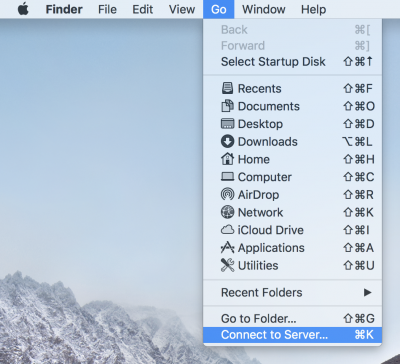
Fig. 1 – Connect to a Server option in Go menu
2. Enter the path below substituting “ccaaxyz” with your own UCL user ID.
smb://ad.ucl.ac.uk/homeZ/ccaaxyzPlease note the letter “Z” after home. You should substitute it with the last character (letter or number) of your user ID.
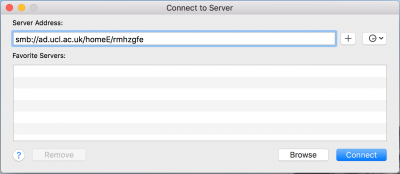
Fig. 2 – Connect to Server window
3. Click the + button to save the path for future reference
4. Click Connect
5. Supply your credentials:
- Name: enter your UCL user ID with “ad”\ prefix. e.g. ad\ccaaxyz
- Password: enter your UCL password
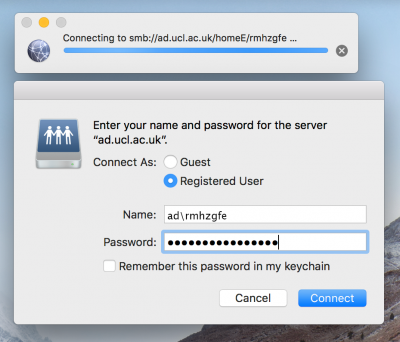
Fig. 3 – Name and password window
6. A new icon should appear on the desktop. That is your mapped network drive.
Fig. 4 – Shared drive logo on desktop
Please note: Sometimes the drive shortcut may not appear and this could be due to OSX having it set to hidden. To unhide click on Finder in the toolbar, select Preferences and then in the general section tick connected servers.
Related guides & other info
Help & Support
For further help and assistance you will need to contact the IT Services.
Feedback
We are continually improving our website. Please provide any feedback using the feedback form.
Please note: This form is only to provide feedback. If you require IT support please contact the IT Services Help desk. We can only respond to UCL email addresses.
 Close
Close

