How to install Office for Mac
This guide explains how to install and activate Microsoft Office for Mac.
This guide explains how to install and activate Microsoft Office for mac downloaded from UCL Software Database.
This guide is aimed at...
- IT Administrators
- Staff
- SLMS staff
Before you start...
This software is to be installed onto UCL owned machines only
Instructions
1. Ensure that the file has downloaded completely before proceeding. Double click on the .iso file
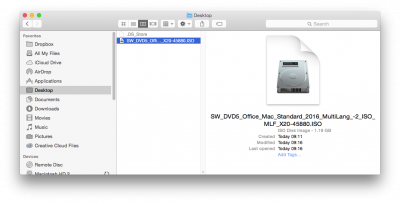
Fig 1 - Office for mac file
2. The Office for mac installer window will pop up, double click on the Office installer pkg
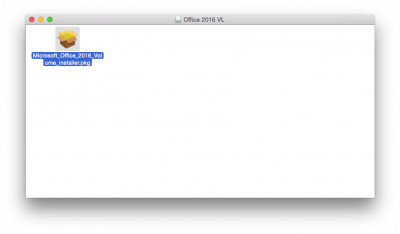
Fig 2 - Office for mac installer pkg
3. Introduction window > Continue
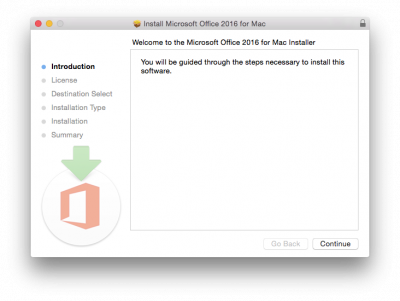
Fig 3 - Introduction window
4. Agree to the software license agreement
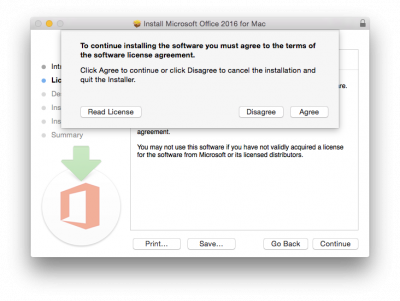
Fig 4 - Software license agreement
5. Installation type > Install
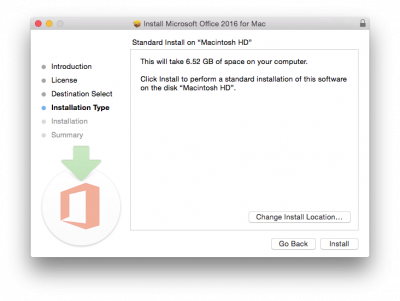
Fig 5 - Installation type
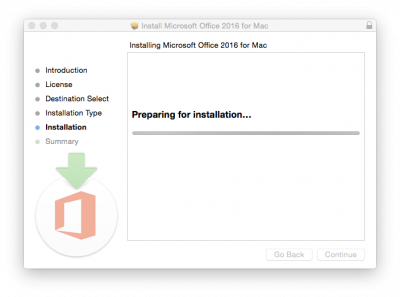
Fig 6 - Installing
6. Close

Fig 7 - Installation was successful
Related guides & other info
- How to activate Windows onsite
- Searching for details of software package or application
- Downloading software
- Installing software you have downloaded
Help & Support
For further help and assistance you will need to contact the IT Services.
Feedback
We are continually improving our website. Please provide any feedback using the feedback form.
Please note: This form is only to provide feedback. If you require IT support please contact the IT Services Help desk. We can only respond to UCL email addresses.
 Close
Close

