How to see application usage using SNOW
This guide explains how view application usage in SNOW
This guide explains how view application usage in SNOW.
This guide is aimed at...
- IT Administrators
Before you start...
You will need a SNOW userid, to access this product (this is not your UCL userID).
Chrome is not recommended for adding agreement in SNOW.
Instructions
1. When you log into SNOW you will arrive on the Home page showing either a default (Snowboard) or custom dashboard (if created).
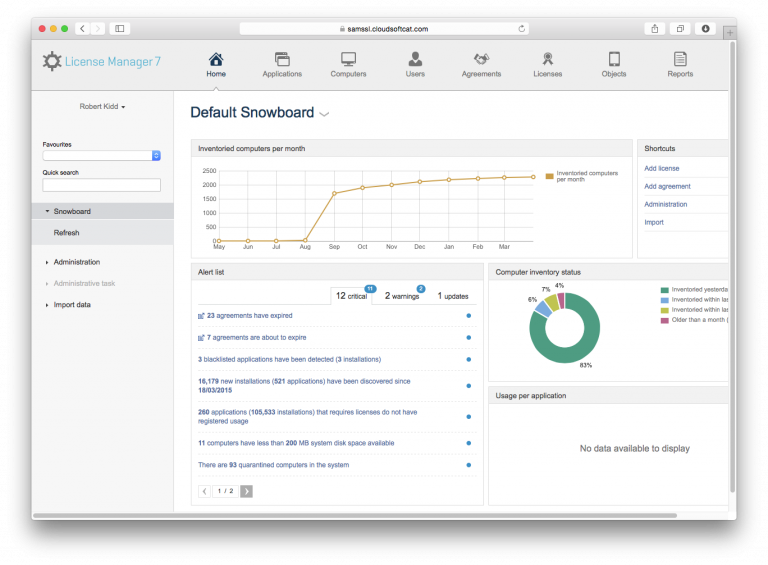
Fig 1- SNOW Dashboard
2. Click on Applications, List all Applications.
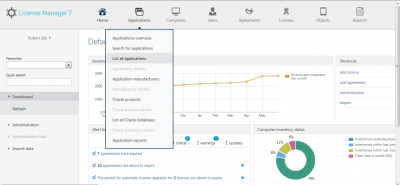
Fig 2 - Add Applications
3.Search for your application in this instance we searched for Office 2013 Professional Plus and click on the product.

Fig 3 - Application Search Screen
4. In application you can look at the following:
- Allocation this will show you usage and licence allocation by department.
- Computer - this will show you all the computers the software is installed and usage.
- Users - this will show you all the users that use the software and usage.
- Bundle Content - As this is bundle of products this tabs lists all the software that makes up the software.
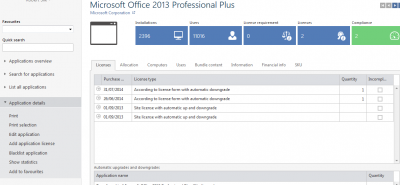
Fig 4 - Application Form
5. To see statistics click on Show statistics and you can choose three different graphs.
Yearly Overview per month
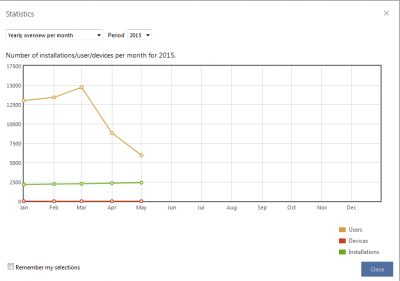
- Compliance Statistics
- Usage per hour and users per day
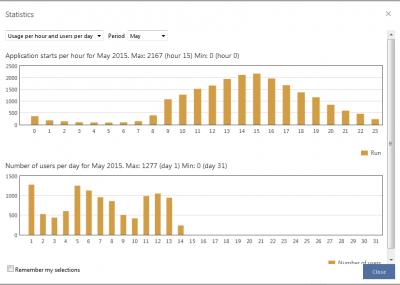
6. In the allocation tab in will show you where a licence is required, the number of licenses and if the application is compliant by department.
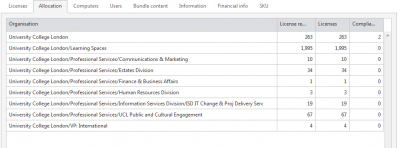
Fig 5 - Allocation Tab
7.If the application is a bundle of other products you will see a Bundle tab and this will show you the applications that make up the bundle and which installs have been included in the bundle.
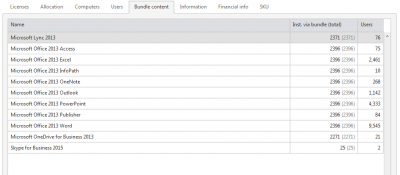
Fig 6 -Application Bundle Tab
Back to the top
Related guides & other info
Help & Support
For further help and assistance you will need to contact the IT Services.
Feedback
We are continually improving our website. Please provide any feedback using the feedback form.
Please note: This form is only to provide feedback. If you require IT support please contact the IT Services Help desk. We can only respond to UCL email addresses.
 Close
Close

