Modify a meeting in Outlook 2016 for Windows
Learn how to change the details of a meeting, such as the start or end time and other options.
Instructions
1. In Calendar view, double-click on the meeting you wish to edit.
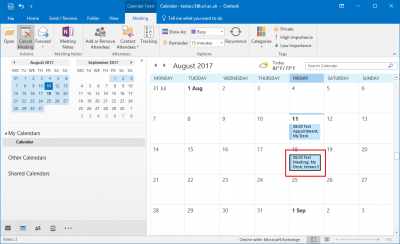
Fig 1. Example of a meeting in calendar month view
View a larger version
2. You should now be in the meeting details view where you can edit and change the meeting details.
3. Click Send Update when you have finished amending the meeting. This will send an email update to all the recipients of the meeting.
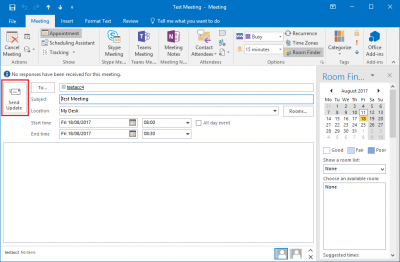
Fig 2. Example of modifying a meeting
View a larger version
Related guides and other info:
- Get started with calendar
- Change calendar view
- Create an appointment
- Modify an appointment
- Create a meeting
- Create a repeated meeting
- Create an all-day event
- Share your calendar
- Accept a calendar share invitation
- View other people's calendar
Help and support
- Contact the IT Services.
Feedback
We are continually improving our website. Please provide any feedback using the feedback form.
Please note: This form is only to provide feedback. If you require IT support please contact the IT Services Help desk. We can only respond to UCL email addresses.
 Close
Close

