Searching for programs, applications & files using the Start menu search on Desktop@UCL & Windows 7
This guide is aimed at...
- Staff
- Students
Before you start...
- A computer running Desktop @ UCL or Windows 7
- If you are using Desktop @ UCL, you need to have logged into Desktop @ UCL PC or Desktop @ UCL Anywhere services
Instructions
- To search for programs on a Desktop @ UCL PC, click on the Windows Start button.
Fig 1 – Windows Start button
- Type in the name of the file, folder or program you wish to search for. For example 'Excel 2013'.
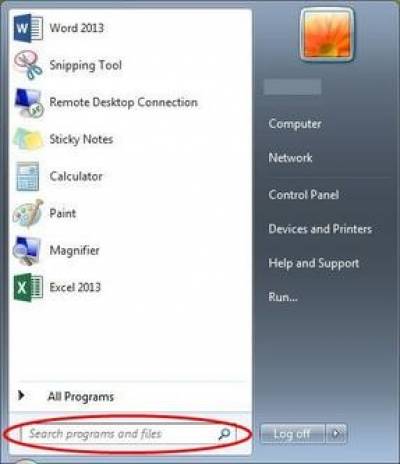
Fig 2 – Search box on the Windows Start menu
- Once you have done this, a list of results will be displayed. You should then be able to open the file, folder or program by clicking on it.
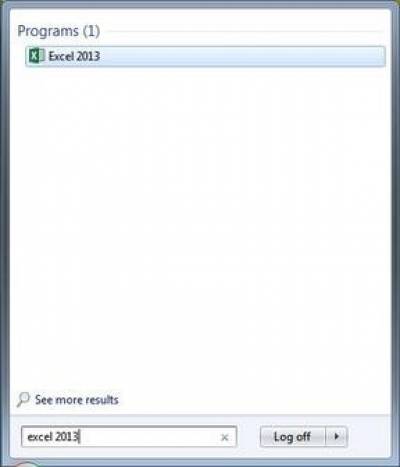
Fig 3 – Search results for ‘excel 2013’
Related guides & other info
Help & Support
For further help and assistance you will need to contact the IT Services.
Feedback
We are continually improving our website. Please provide any feedback using the feedback form.
Please note: This form is only to provide feedback. If you require IT support please contact the IT Services Help desk. We can only respond to UCL email addresses.
 Close
Close

