UCL Software Database: Searching for details of software package or application
This guide shows you how to search for the details of an application in the software database
Before you start…
- You should have accessed the software database
- A UCL user ID and password
- Web browser software - Firefox, Google Chrome, Safari or Internet Explorer 8 onwards are supported.
- Read and understood the UCL Information security policy in particular the UCL Computing Regulations (Acceptable Use Policy)
Instructions
To search for software use the Search: box in the top right or you can navigate the software list by page by clicking on the Next or Previous buttons on the bottom right of the screen. The search box is a text box that will search for all content within all the columns shown on the page. For example if you type ‘Crystal’ you will get the following:
Fig 1 – search results for ‘Crystal’
Once you have found the software you are after you can view further information by clicking on the name of the piece of software. The first time you do this you will need to Log in using your UCL user ID and password on the following screen. You will have to do this for each separate visit to the software database.
Important: By logging on you accept the terms of the UCL Information security policy
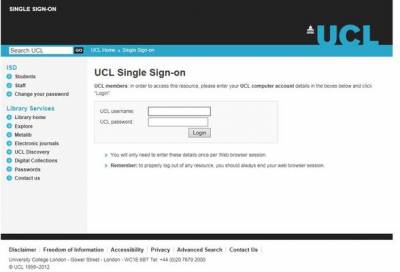
Fig 2 - UCL single sign-on screen to log into the software database
Why do I have to log in?
This is because the free UCL–Licensed software is restricted to UCL staff and students. Logging in also allows the system to identify you so that any applications your department may have purchased for you are available to you to download.
Once you have logged in you will proceed to the software details screen. For the example for CrystalMaker:
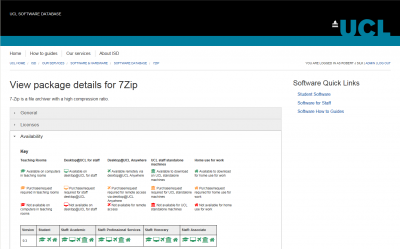
Fig 3 – software package details screen
The package view screen has 5 tabs:
- General - information about the package such as category and supplier
- Licenses – Type of license within UCL
- Availability - This will detail the different versions of the software and the availability of these for example whether they are available on DesktopUCL or if the version can be downloaded.
- Downloads – This tab is open by default when you enter the package details screen and lists the versions that are available for you to download.
- Resources – this gives you access to frequently asked questions, training videos or any documentation relating to software.
Related guides & other info
Help & Support
For further help and assistance you will need to contact the IT Purchasing team
Feedback
We are continually improving our website. Please provide any feedback using the feedback form.
Please note: This form is only to provide feedback. If you require IT support please contact the IT Services Help desk. We can only respond to UCL email addresses.
 Close
Close

