Why am I being asked to verify my password?
This guide explains why you might be asked to verify your password on your Mac@UCL device and how to do it.
This guide is aimed at...
- Staff
Before you start...
- Your UCL user ID and password
Instructions
You will be asked to verify your password when logging into your Mac@UCL device if your locally saved account password has become out of sync with your central UCL password. The main reason that this might happen is because you have changed your UCL password since the last time you logged on to the Mac@UCL device. To fix this issue just carry out the following steps:
- Turn your device on and allow it to boot to the login screen as shown below:
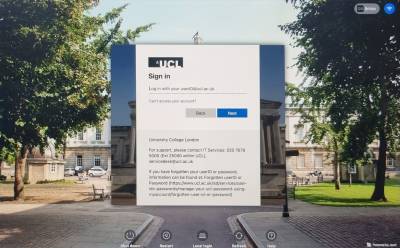
- If you do not see the UCL longin screen and only see the option to input a username and password then click on the Microsoft Entra ID login button at the bottom of the screen

- Login using your UCL credentials with your NEW password
- A popup box will now appear asking you to verify your password. In this box you should enter your OLD password. The one that you previously used to log on to the device, then click Log in

- If you have entered both passwords correctly then your password on your local mac account will be synced with your new UCL password and you will then be able to logon with your new password in the future.
- If you are still unable to log in or you cannot remember your old password please contact the IT Services Desk
Feedback
We are continually improving our website. Please provide any feedback using the feedback form.
Please note: This form is only to provide feedback. If you require IT support please contact the IT Services Help desk. We can only respond to UCL email addresses.
 Close
Close

