Everyone creating content in Moodle or MyPortfolio has an obligation to ensure that it is accessible.
Moodle, Turnitin and Anthology (Blackboard) Ally
Anthology (Blackboard) Ally runs within Moodle to provide alternative file formats for students and accessibility guidance for staff.
Ally uses machine learning to convert the files uploaded to Moodle into alternative file formats. Students will be able to choose to download a file from Moodle in its original format or an alternative format for example as an Mp3 audio file, braille formatted file, or tagged PDF. Alternative formats will only be as accessible as the original source file. You should therefore always ensure you follow best practice when creating your original file.When you add files (e.g. Word documents, PowerPoint slides, PDFs etc.) to a Moodle course you need to ensure that they, too, are accessible. Anthology (Blackboard) Ally will give you an accessibility score for each of your uploaded documents along with guidance on how to remedy any issues. Visit UCL's staff guide on Anthology (Blackboard) Ally to find out more.
Visit the Creating accessible content for guidance on creating accessible resources.
Guidance on Moodle course structure is available on our mini guide for Moodle Course Structure. Following this guidance will also ensure compliance with the UCL Connected Learning Baseline and help you use Moodle to better engage with and support your students.
Course Formats
The format we choose for our Moodle courses, how we organise the content and how we label that content has a very large effect on the student experience.
Module organisers should aim for consistent structure e.g. learning outcomes, reading lists, resources should appear in a consistent format for each session, make assessment deadlines clear with a statement like 'unless you have an agreed extension, the deadline is [xx.xx.xx].
The four main course format options in Moodle are:
- Custom sections – the course is divided into customisable sections
- Onetopic format – course sections are displayed separately in tabs
- Grid – the course is divided into sections via a grid
- Weekly sections – the course is divided into sections corresponding to each week
We recommend Custom Sections as the most accessible format but if you choose to use the Grid section, please ensure the pop up is switched off in the settings and that the section is displayed in a single section page instead. Single section pages are good for helping learners focus on a specific area of the course.
More about Onetopic format
The Onetopic format can be easy to navigate and visually appealing if you limit the number of tabs to two rows.
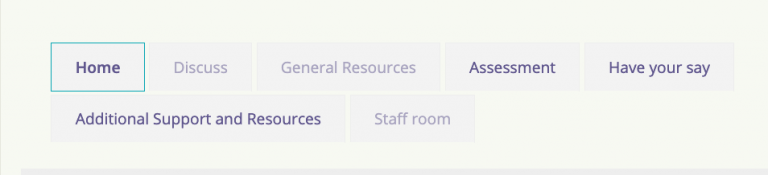
But, it can very easily become difficult to find content if you exceed this. It is also recommended that sub-tabs are avoided as this adds an additional level of complexity when trying to navigate the course.
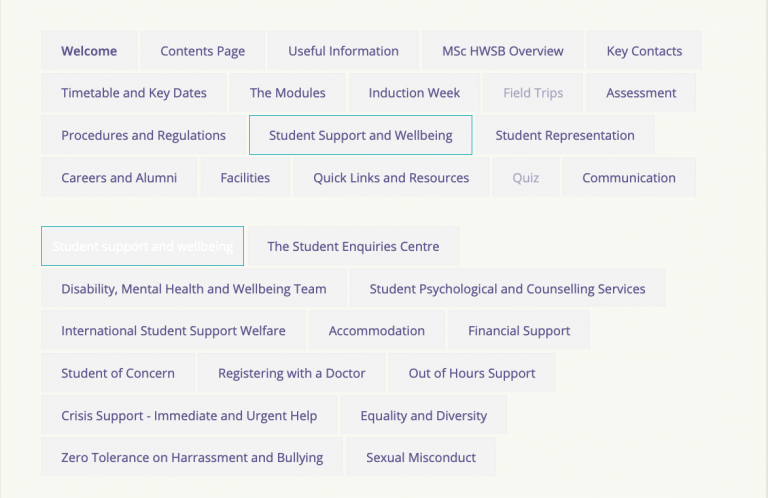
Consider restructuring the content so that you can make use of the Lesson or Book activity types in Moodle.
Labelling sections and organizing content
As Moodle will be the main hub for students’ learning activities it is important to label each section/topic in a meaningful way. This needs to be in a way that will help students find the correct content throughout the term and when they revisit to revise.
For instance, a topic might make more sense in the longer term than a week number or date, or you may choose to use a combination of week numbers and topics.
You also need to consider how you have organised the content. Where possible, store everything for the same week/topic in the same section so students don't have to hop between sections to find things and risk missing something. Equally, when naming, resources Week 1 – Lecture 1 is not very meaningful in the long term. Whereas, Week 1 – Intro to Geology pt1 will be.
MyPortfolio
MyPortfolio is the name UCL gives to the open source e-portfolio application typically known as Mahara. It has a different ethos from Moodle in that it is a wholly student-led environment. A MyPortfolio user controls who has access to items and information that they uploaded and created in MyPortfolio. Hence, Student users must share any work they do in MyPortfolio with their Tutor users otherwise their tutors won’t be able to access and mark it.
Consequently, students as the chief creators of content on this platform should make it accessible if they intend to share it with their tutors and/or anyone else. To this end, the guidelines they should follow are in line with those given to anyone creating a blog or a website.
To check portfolios (or other web pages) for inaccessible content you may use WebAIM (Web Accessibility In Mind). It is a browser plugin that lets you check web pages for inaccessible content and guides you on what to do about it. You may also try out NVDA (Non-Visual Desktop Access), a screen reader (software used by people with severe visual impairments), on your web pages to see for yourself if the screen reader can make sense of them.
MyPortfolio users with disabilities or special needs can find information regarding Mahara’s level of compliance with the Web Content Accessibility Guidelines (WCAG) and advice for screen reader users in: 2.9. Mahara and accessibility.
Back to creating accessible content
 Close
Close


