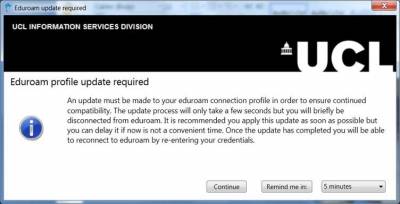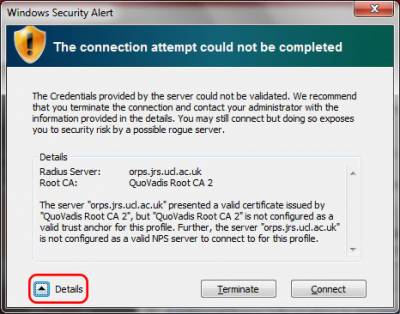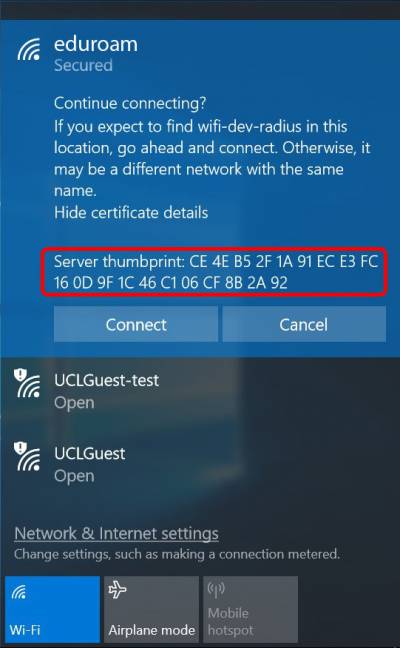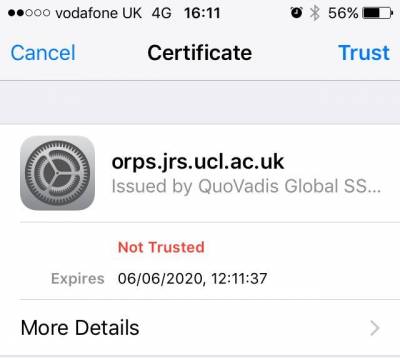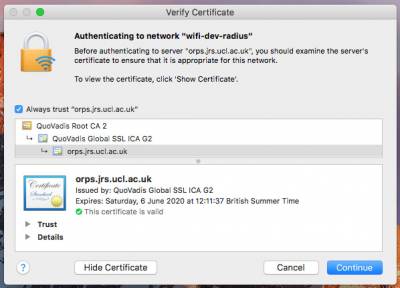We are making an important security update to the eduroam wireless service.
On Friday 16 June at 8am, we will change the trusted root certificate* for eduroam. After the update, any computer or device that you use to connect to the wireless service will prompt you to accept a new certificate.
When will this happen?
Friday 16 June at 8am.
Will this change affect all computers/devices?
Yes. All devices connecting to eduroam will be affected, including Desktop @ UCL.
What do I need to do?
The first time you connect your device to eduroam after 8am on the 16th, you will be prompted to re-enter your UCL credentials and ‘Accept’ or ‘Trust’ the new security certificate.
Exactly what you will see on the screen will depend on the device and operating system that you are using.
Follow the instructions below for your device or operating system. You will only need to do this once for each device that connects to eduroam.
- Desktop @ UCL
The new certificate has been automatically applied to Desktop @ UCL. If you have not already accepted, you should see the following prompt:
Click Continue to accept.
If you have not accepted or you haven't been presented with this prompt by Friday 16 at 8am, please follow the instructions for Windows 7 & Vista (below) to manually update.
- Windows 7 and Vista
You will be prompted to re-enter your UCL user ID and password.
You will also see a Windows Security Alert box prompting you to accept the new certificate:
- Radius Server: orps.jrs.ucl.ac.uk
- Root CA: QuoVadis Root CA 2.
Click on the arrow next to Details (at the bottom of the box) to view this information.
Only select Connect if you see the above details.
- Windows 10 and 8
You will be prompted to re-input your UCL user ID and password.
You will also be prompted to accept a valid Radius Server certificate with the following Server thumbprint:
CE 4E B5 2F 1A 91 EC E3 FC 16 0D 9F 1C 46 C1 06 CF 8B 2A 92
(If you cannot see this information, click on Show certificate details).
Note: If this is not what you see, contact the ISD Service Desk as the thumbprint is subject to change.
Click Connect.
- Windows Mobile Phone 7
Depending on configuration, you will be prompted to re-enter your UCL user ID and password.
You may also be prompted to accept a valid Radius Server certificate from:
- orps.jrs.ucl.ac.uk which is issued by QuoVadis Global SSL ICA G2 or QuoVadis Root CA 2.
Only Connect if this is true.
- Apple iPhone/iPad IOS
You will be prompted to re-enter your UCL user ID and password.You will also be prompted to accept a valid Radius Server certificate from orps.jrs.ucl.ac.uk which is issued by QuoVadis Global SSL ICA G2 .
(Click on More Details > to view this information.)
Only select Trust if you see the above details.
- Apple Mac OS X
You will be prompted to re-enter your UCL user ID and password.
You will also be prompted to accept a valid Radius Server certificate from orps.jrs.ucl.ac.uk which is issued by QuoVadis Global SSL ICA G2 or QuoVadis Root CA 2.
(Click on Show certificate to view this information.)
Only select Continue if you see the above details.
- Google Android
You may be prompted to re-enter your UCL user ID and password.
This experience is based on Google Android 7.1.2 (Nougat) on a Google Nexus phone. Other versions and vendors may differ.
- Linux and FreeBSD
The following is an example of Ubuntu 17.04. Other versions and vendors may differ.
Within your configuration, if you have specified a CA certificate you will need to change this to QuoVadis_Root_CA_2.pem. This is pre-distributed on a majority of platforms (e.g. the default location on Ubuntu is /etc/ssl/certs/).
If your device does not have the QuoVadis Root CA 2 installed go to the QuoVadis website and download the certificate.
Questions or problems
If you have any questions or experience difficulties with connecting, please contact the ISD Service Desk.
If you've already rejected the certificate
If you rejected the certificate instead of choosing 'Accept' or 'Trust, you will need to delete or 'forget' the eduroam profile on your device and start again. Follow the online instructions for your device or operating system.
*What is a certificate?
A certificate is a security mechanism which validates that we are who we say we are. It is good practice to check certificates before trusting them. In this case, the new certificate can be trusted and we ask you to follow the instructions above.
 Close
Close